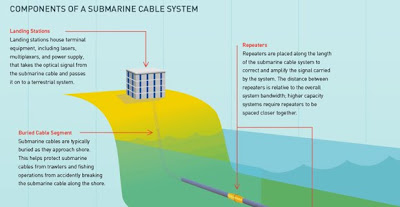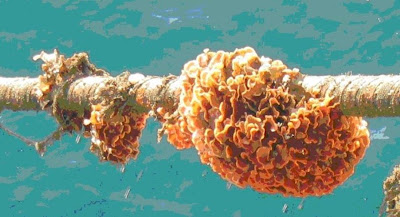Kenali Perkakasan Asas Komputer Anda!
PAPAN INDUK
SECARA ASASNYA kita mengetahui bahawa komputer dibahagikan kepada dua elemen utama yang saling bergantung antara satu sama lain iaitu perkakasan (hardware) dan perisian (software). Perkakasan merupakan peralatan fizikal (yang boleh dipegang dan lihat) komputer yang mempunyai bahagian luaran dan dalaman.
Perkakasan boleh dilihat di bahagian hadapan komputer seperti papan kekunci, monitor, tetikus, pemacu cakera liut (disket), pemacu CD dan kotak (casing) komputer merupakan perkakasan yang diketahui kebanyakan pengguna komputer. Komponen perkakasan komputer (di bahagian dalam) akan mempunyai papan induk (MotherBoard), cip mikropemproses (microprocessor) dan bekalan tenaga (power supply).
Papan induk ini yang merupakan nadi ssebuah komputer akan disambungkan kepada cakera keras (hard disc), pemacu cakera padat (CD), pemacu cakera liut (drive A) dan sebagainya.
Cakera keras, cakera liut, CD dan terkini DVD (pemacu video digital) membolehkan data-data yang dimasukkan ke dalam komputer dapat disimpan dan dibaca semula. Peranti yang membenarkan data-data tersebut dibaca semula dikenali sebagai pemacu cakera (disk drive).
Pemacu Cakera
Mikropemproses iaitu peranti berbentuk cip ini merupakan komponen utama kepada operasi sesebuah komputer. Kelajuan sesebuah komputer beroperasi bergantung kepada kelajuan cip mikropemproses ini yang juga dikenali sebagai CPU (unit pemproses sepusat).
Secara mudahnya CPU menjalankan peranan seperti sebuah mesin kalkulator berkuasa iaitu menjalankan pengiraan bagi data-data masuk dan keluar (input dan output) dan juga membuat keputusan. Antara cip mikropemproses terkenal ialah Pentium dan Celeron keluaran Intel Corporatian dan AMD Athlon keluaran Advance Micro Devices Inc.
Storan - komputer juga mempunyai ingatan supaya boleh mengingati kembali segala tugas yang telah dilakukan. Alat untuk menyimpan data dipanggil storan. Kebiasaannya pengguna PC menyimpan data di dalam dalam cakera keras (HD), cakera liut, cakera padat (CD) dan juga pemacu Zip.
Storan juga dibuat dalam bentuk memori atau ingatan pada RAM, Cache Memory dan ROM yang berfungsi sebagai storan sementara untuk mempercepatkan penggunaan program komputer.
Power Supply
CD-ROM (cakera padat-memori baca sahaja) ialah sejenis cakera padat yang dibuat untuk dimainkan di dalam komputer. ‘Baca sahaja’ atau Read Only bermaksud data-data hanya dapat dibaca sahaja dan tidak boleh digunakan untuk tujuan simpanan/rakaman data.
Kini terdapat CD-R (CD boleh rakam) dan CD-RW (boleh dirakam berkali-kali) yang membolehkan kita menyimpan lebih banyak data ke dalam CD jenis ini berbanding cakera liut. Bagaimanapun anda memerlukan perakam khusus untuk tujuan menyimpan data di dalam CD jenis ini.
Seperti yang dinyatakan minggu lepas, perisian pula merupakan program yang direkabentuk untuk memudahkan pengguna berhubung dengan komputer melalui program-program yang dibangunkan oleh para jurutera perisian dan pengaturcara (programmer).
Sudah tentu keberkesanan sesebuah komputer bergantung kepada perisian sistem operasi (seperti MS-DOS, Windows, UNIX dan Linux) yang merupakan program komputer paling utama diperlukan.
Perisian sistem operasi (OS) yang merupakan ‘otak’ kepada komputer berkuasa penuh untuk memastikan operasi semua perkakasan dan juga perisian-perisian aplikasi yang lain.
Perisian aplikasi iaitu program yang direkabentuk untuk memudahkan pengguna melakukan kerja-kerja khusus seperti perisian anti-virus (seperti Norton, Trend dan sebagainya), perisian produktiviti (seperti Microsoft Word, Powerpoint, perisian grafik (Adobe Photoshop), permainan, e-mel dan sebagainya.
Bagi adik-adik yang berminat untuk membangunkan perisian atau program kita sendiri, kemahiran matematik dan kreativiti diperlukan kerana ia merupakan antara elemen utama untuk menjadi pengaturcara terkenal.
Pengaturcara akan mempelajari pelbagai bahasa pengaturcaraan seperti Cobol, C++, Java, Visual Basic, HTML dan sebagainya bagi menghasilkan pelbagai program mengikut kehendak pengguna.
Sumber: Majalah Estidotmy