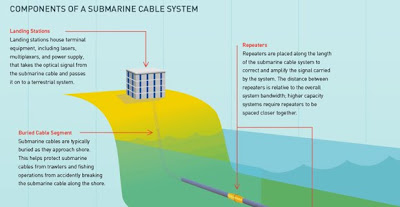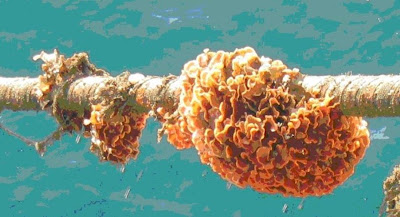Menurut wikipedia, Komunikasi kabel bawah laut pertama membawa data telegrafi. Generasi berikutnya membawa komunikasi telefon, dan kemudian data komunikasi. Seluruh kabel moden menggunakan teknologi optik fiber untuuk membawa data digital, yang kemudian juga untuk membawa data telefon, internet, dan juga data peribadi. Operator telekomunikasi di Indonesia pada era 1990-an sudah menggunakan kabel laut untuk menghubungkan pulau-pulau di Nusantara. Penggunaan kabel laut fiber optik memiliki banyak keuntungan dibandingkan menggunakan Digital Micro wave (Radio Terrestrial) yang memiliki bandwidth sederhana, sehingga penggunaan kabel fiber optik semakin banyak di darat mahupun di laut. Pemasangan kabel laut dilakukan oleh kapal kabel (Cableship) yang dirancang khusus untuk memasang kabel laut, Cableship memiliki keistimewaan, kerana tidak dapat memasang pada lokasi air cetek, sehingga untuk kawasan air cetek (Shore End) biasanya menggunakan Barge Cable, yang mampu sampai pada ke dalam air 1 meter. Sejak 2003, kabel bawah laut telah menghubungkan seluruh benua dunia kecuali Antarktika.
Bahagian Kabel Internet Dasar Laut
1 - Polyethylene
2 - Mylar tape
3 - Stranded steel wires
4 - Aluminium water barrier
5 - Polycarbonate
6 - Copper or aluminium tube
7 - Petroleum jelly
8 - Optical fibers
1 - Polyethylene
2 - Mylar tape
3 - Stranded steel wires
4 - Aluminium water barrier
5 - Polycarbonate
6 - Copper or aluminium tube
7 - Petroleum jelly
8 - Optical fibers
Bukan senang kerja nak menarik kabel ni dari satu negara ke satu negara. Fiber optik yang digunakan pun bukan yang biasa-biasa punya. Kalis letupan, kalis air semua ada. Jadi kalau sekali sekala internet tu lembap jangan lah marah-marah ye, cuba bayangkan perjalanan jauh yang harus internet tersebut nak tempuh.